Microsoft these days regularly uses ISO image files, sometimes even to distribute certain versions of windows. To create an ISO image file all one needs is a real optical disc, an optical drive and a mounting software program, which are readily available on the internet. Once created, the ISO file can be used as a virtual copy of the original DVD or even a Blu-ray disc. It can also be used to install Windows or Linux much faster. Furthermore, you can install and run apps or games from the ISO image file without using a real CD or DVD. Neat, isn’t it?
The DVDFab tools which specialize in video conversion, ripping and playing has added a new member in the form of a Virtual Drive emulator. It is somewhat in the lines of Daemon Tools but with the ability to support up to 18 virtual drives as compared to Daemon’s 4. It handles CDs, DVD and Blu-rays, and is capable of mounting Blu-ray ISO image files to be played on PowerDVD. Certainly not the best out there but it will take care of your basic imaging needs from creating an ISO image file to mounting the same. Furthermore it offers no media tools or adware during the installation process. Compatible with 32-bit and 64-bit Windows, this one is worth checking out. It is free after all.
2. MagicISO
MagicISO is a neat image creation tools which helps you to create and mount ISO image files in a jiffy. They emphasize on full image manipulation and allow the user to convert between formats, extract virtual images from physical discs and even support multi boot images. It allows easy swapping between your virtual disc and physical disc and even integrates the Windows Explorer for drag and drop convenience. Get this; the MagicISO tool can mount more than one Windows install images in one DVD. Both 32-bit and 64-bit versions of Windows are supported as well as local and networking mounting. It offers a range of features not available with other ISO mounting software tools.
3. Magic Disc
Who said ISO image mounting is a herculean task? The Magic Disc is as user friendly as they come. While this comes from the same developing house as the MagicISO, it is free and has no GUI. It works directly from the system tray icon and starts with a right click. Magic Disc can create CD-DVD images from discs and also mount them. It supports both 32-bit and 64-bit versions and is compatible with Windows 98 to Windows 8. While Windows 8 comes with its own ISO mounting tool, the Magic Disc is a good choice for a beginner looking to mount virtual discs in Windows 10. The easy to use interface ensures that even beginners have no trouble creating or mounting virtual drives.
4. Alcohol 52%
Don’t be alarmed! It’s just a disk imaging tool. If you are a game freak then this one’s for you. Specially designed to allow speedy playback and run games off virtual discs this one is an out of the box CD and DVD emulation tool. It can emulate and read a plethora of image and drive combinations. Creating a virtual disc is easy with the Alcohol 52% and it comes with a lot of features too! Mount it on your pen drive and you are good to go. Plug in anytime on the go to play your favorite games! Compatible with both 32-bit and 64-bit version of Windows, this one is sure to bring out the game freak in you.
5. Gizmo Drive
The Gizmo Drive is a free virtual disc emulator and possibly the only one that can create an image from both disc and folder. A part of the larger set of tools called Gizmo Central, the Gizmo Drive provides you with options like mounting virtual hard disc files as well as burning an ISO or folder to a disc. It helps you to convert files formats and supports a wide range of common image formats. Not really for beginners this tool offers a multitude of different options and advanced control when it comes to virtual disc creation and mounting.
So take pick of the lot and make your own ISO image file without dropping a sweat. However do your research well and be sure of your needs before installing any of the above tools. Each one is suited to different need of the user so choose the best one for you. Also, do not forget to read user reviews before making a decision.
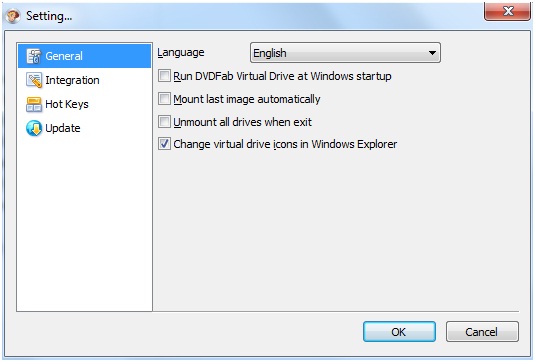
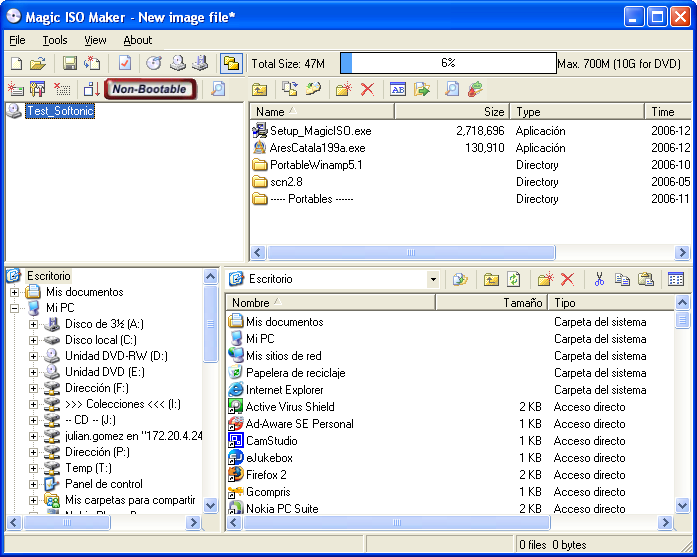
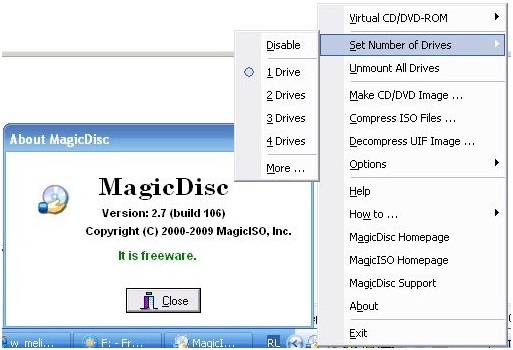
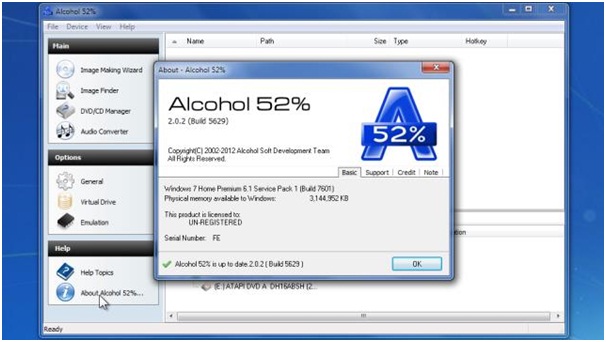
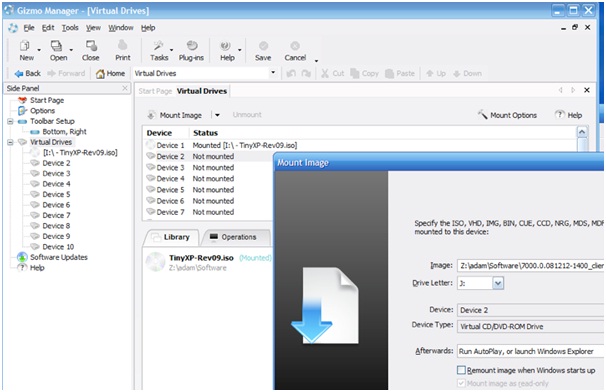


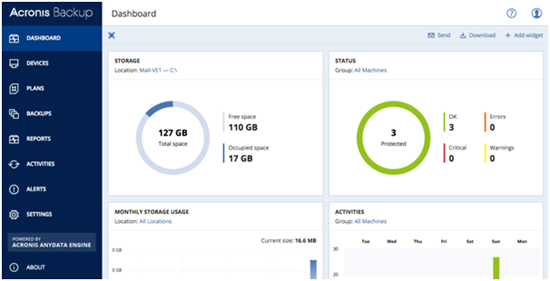
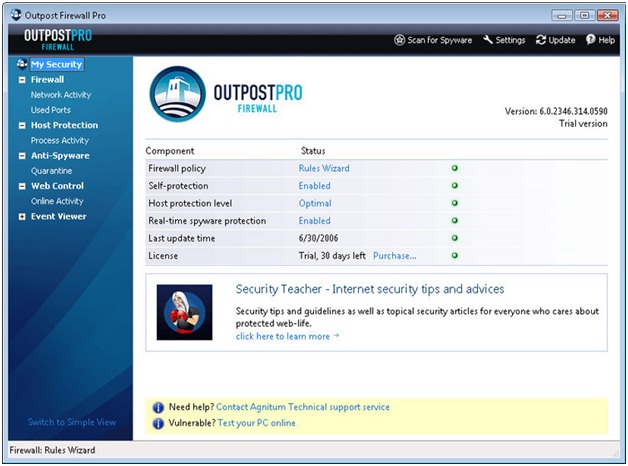
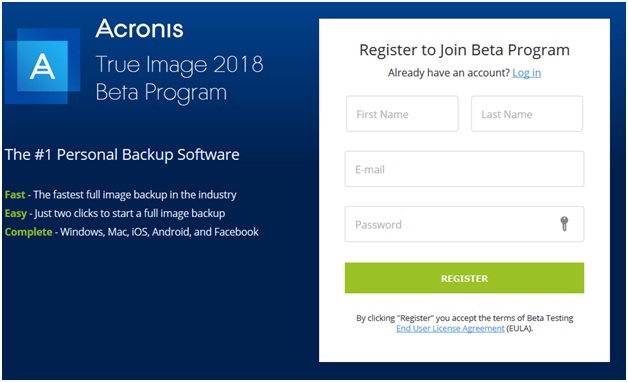
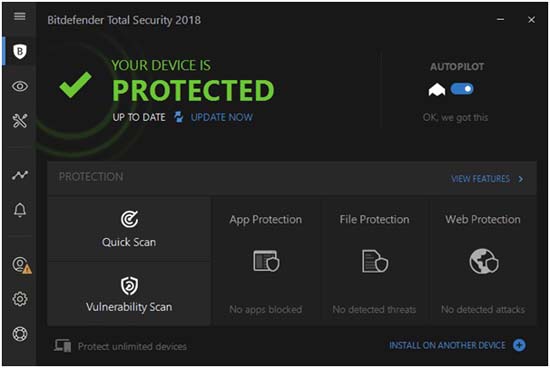

This is awesome!